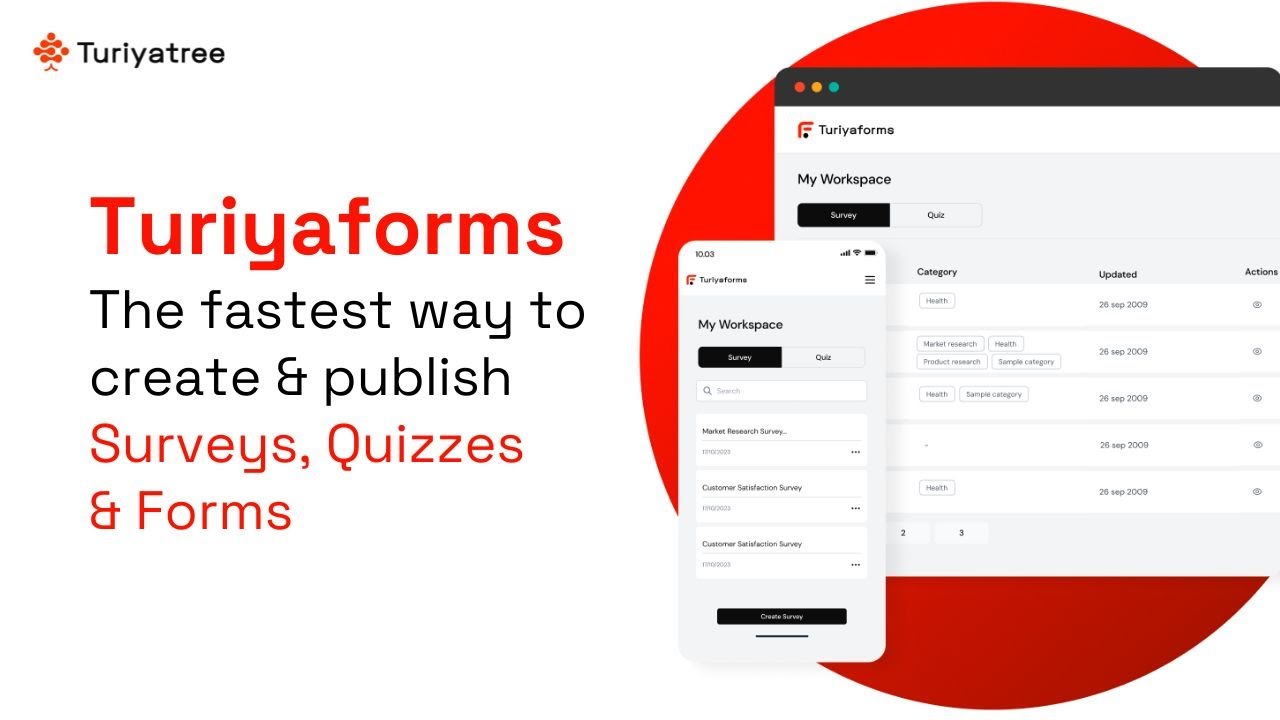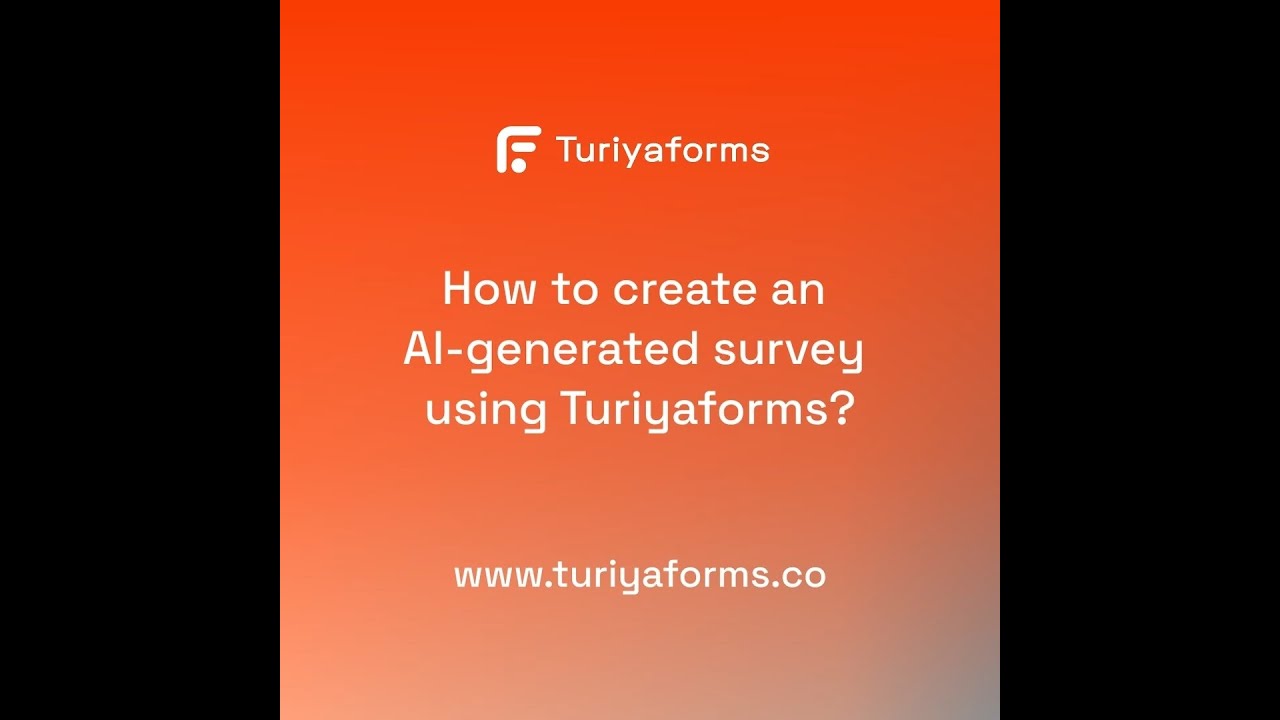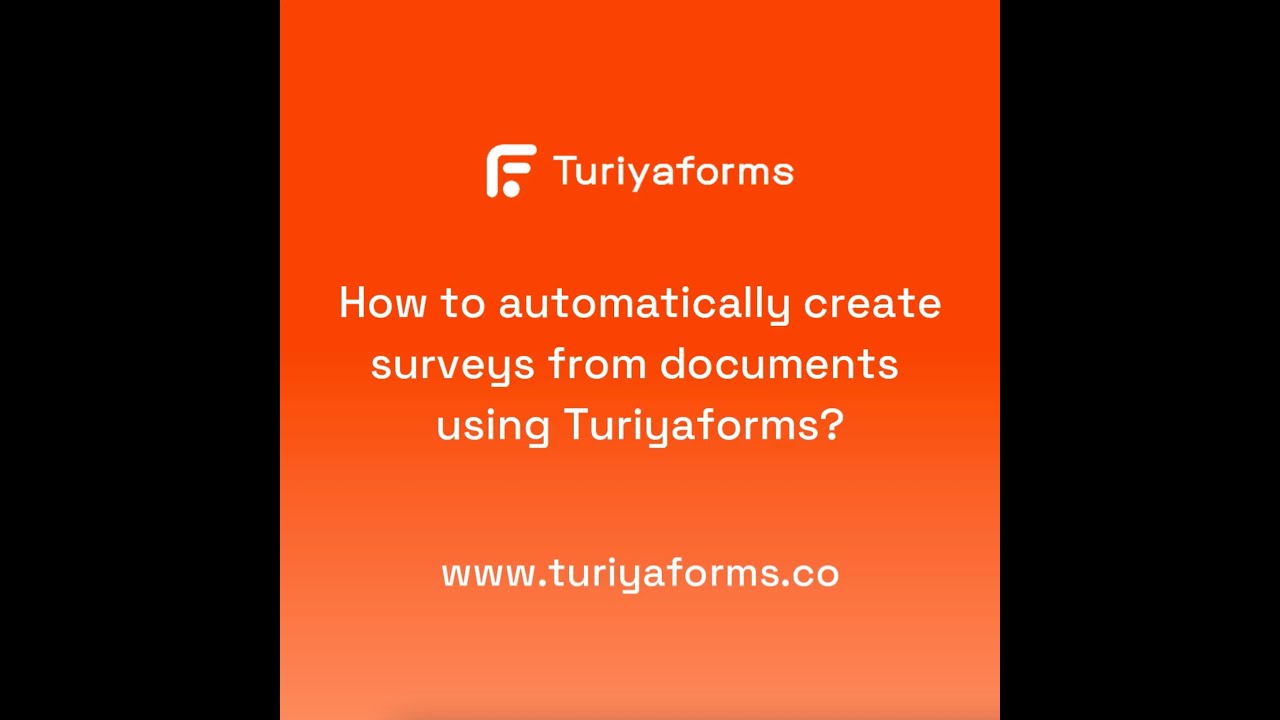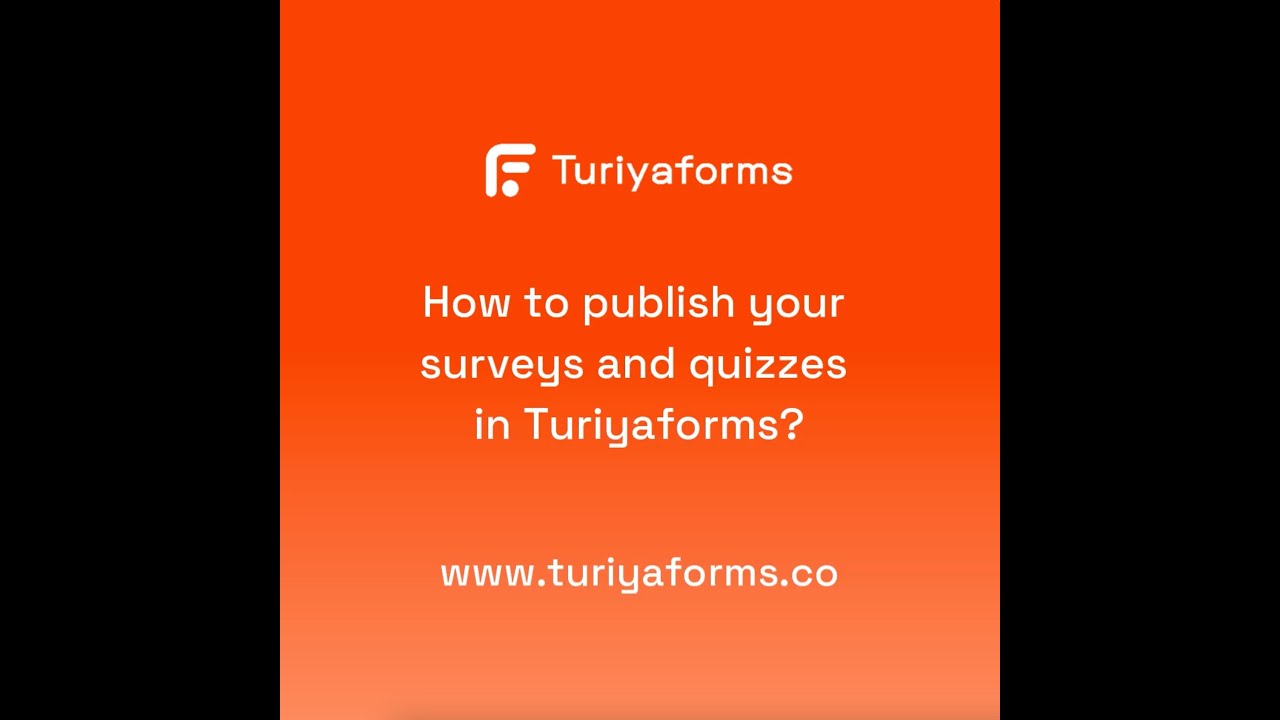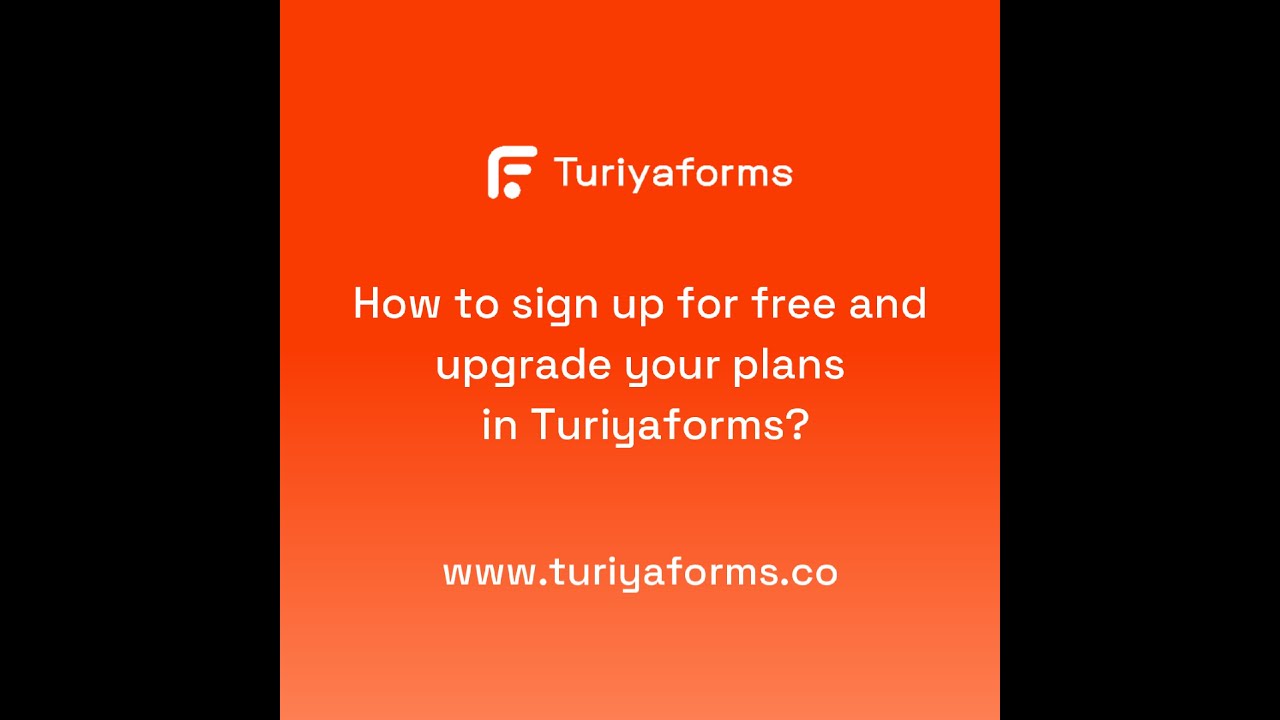Help Videos
Turiyaforms help videos
8 Videos
Video Summary
🚀 Turiyaforms Introduction
- Turiyaforms is introduced as an ultimate solution for creating and publishing surveys, quizzes, and forms with ease and efficiency.
- Highlights the importance of capturing valuable data effortlessly and the platform’s intuitive interface and cutting-edge tools.
🤖 AI-Powered Form Creation
- Turiyaforms offers the ability to autogenerate questions and options for surveys and quizzes using AI technology.
- Users can choose between manual form creation or AI assistance, with features like viewing, editing, deleting, generating response reports, and analytics readily available.
🛠️ Form Creation Options
- Users have the option to automatically create surveys and quizzes using the intuitive input feature of the AI tool or craft them manually.
- A variety of question types are available, including multiple choice, short text, email, true/false, and rating, ensuring flexibility in form design.
🌐 Real-World Applications
- The video explores diverse applications of Turiyaforms, including creating quizzes for educational purposes, conducting interview screenings, administering staff and customer surveys, conducting product and market surveys for retail outlets, and gathering product reviews and conducting surveys for e-commerce sites.
- Emphasizes the platform’s versatility in catering to various data capture needs across different sectors.
🚪 Conclusion
- Turiyaforms is presented as the fastest way to create and publish surveys, quizzes, and forms, streamlining the data capture process and enabling informed decision-making.
- Viewers are encouraged to sign up and experience the future of form creation with Turiyaforms.
Steps
To create an AI-generated survey using TuriyaForms, follow these instructions:
- Click on Log in at turiyaforms.co.
- Navigate to “Create Survey” within the survey section.
- Choose the AI generator option.
- Name your survey and select relevant tags. You can also type and enter custom tags.
- Provide a description for your survey and click next.
- Opt for a relevant Survey Prompt or create your own.
- Choose the details required, the number of questions, and the types of questions you wish to include.
- Click on generate and wait for the process to finish.
- Review all details and the generated questions, making edits as needed.
- Publish your survey and share the link with your participants.
Steps
To create an AI-generated quiz using TuriyaForms, follow these steps:
- Click on Log in at turiyaforms.co.
- Choose “Create Quiz” under the quiz section.
- Opt for the AI generator option.
- Name your quiz and select relevant tags. You can type and enter your own tags if needed.
- Provide a description for your quiz and proceed by clicking next.
- Choose a topic/genre for your quiz and continue to the next step.
- Select a specific topic and click next.
- Set the complexity level, details to collect, number of questions, and question types.
- If necessary, set a timer for the quiz, and then click on generate.
- Wait for the process to complete.
- Review the generated questions and details. Edit the questions as needed.
- Publish your quiz and share the link with participants.
Steps
To automatically create surveys from PDF documents using TuriyaForms, follow these steps:
- Click on Log in at turiyaforms.co.
- Navigate to “create survey” and choose the “upload PDF” option.
- Name your survey and add relevant tags. You can create your own tags by typing them and hitting enter.
- Provide a description for your survey.
- Add a logo to be displayed in your survey.
- Upload your PDF document. This will automatically generate questions for your survey. Click “upload.”
- Review the generated summary. If it’s not satisfactory, you can explore different models by selecting the highlighted area and choosing a suitable one.
- Click “next” to proceed.
- Choose the details you wish to collect, the number of questions, and the types of questions you want to include.
- Click “Generate” and wait for the process to complete, creating your survey.
- Review and edit the generated questions as necessary.
- Publish your survey and share the link with your participants.
Steps
To publish your surveys and quizzes in TuriyaForms, follow these steps:
- After creating your survey or quiz, click on “publish” at the top right corner of the page.
- The link expiration is set to “no” by default. If you wish for the link to expire, change this setting to “yes” and specify the expiration time and date.
- You have the option to randomize the question order, but for this instance, keep it set to “no.”
- To publish your survey or quiz to everyone, select “all” and click on “get link.” Copy this link and share it with your participants.
- If you prefer to share your survey or quiz with selected users only, choose the second option and open the publish users list.
- Click on “add users” to manually enter user details or “upload” to bulk upload a user list via an Excel sheet.
- After selecting all users, choose “send link through email” to notify them.
- Participants can then fill out the survey or quiz as intended.
Steps
To sign up for free and upgrade to paid plans in Turiyaforms, follow these steps:
- Visit app.turiyaforms.in and click on “sign up.”
- Enter your name and email, then click on “Sign Up.”
- Check your email for a sign-up completion link.
- Use the link from the email to set your password.
- After setting up your password, you’re signed up for the free plan.
- Go to your profile and billing info to see your current plan details.
- If you wish to upgrade, click on the upgrade button.
- Choose between the basic and pro plans, selecting the pro plan for more responses.
- Click on “buy” and enter all necessary details.
- Click on “upgrade” and proceed to payment, selecting your payment mode and entering payment details.
- Complete the payment with an OTP.
- Congratulations! You’ve upgraded to the pro plan. You can review your plan details.
- You’re now ready to create surveys and quizzes on Turiyaforms.